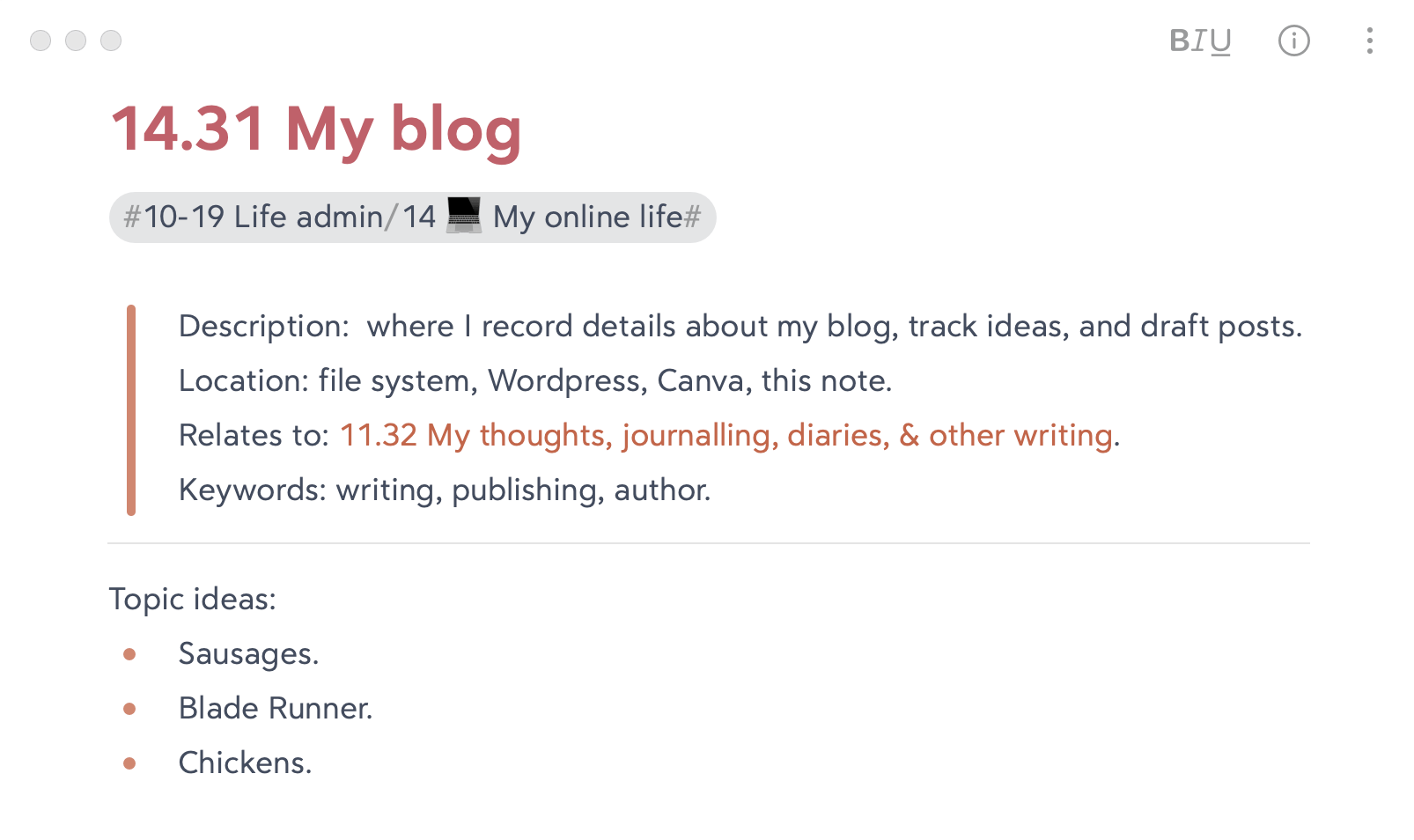Why notes?
Note-taking is one of my favourite uses of Johnny.Decimal. And if we've used a notes app to keep our JDex, we get notes 'for free'. There's already a note for each ID. Just type more words in it.
I need to tease you away from your file system. Files are heavy from a mental perspective. Consider the process of creating a note in Word. Actually, let's not. It's exhausting just thinking about it.
Embracing your notes app
When you stop creating documents for everything and embrace your notes app, the flow goes like this:
-
Click your notes app, which is already open.
-
Find the index note you need. Everything has an ID, search is great, and you've learned the keyboard shortcut: so this is near-instantaneous.
-
Type your note. Done.
Become ludicrously efficient
Notes give you somewhere to put all the details about something in one findable place.
For example, your house category has the ID 12.11 Official documents. A PDF of your rental lease is in that folder. But there's also related stuff that isn't a document.
Your real estate agent's phone number. The bank transaction reference for the deposit. Maybe a list of to-dos to finalise the agreement. Just add these to the index note.
"I already write notes", I hear you say. Of course you do. But can you easily find what you need? Are you using them effectively?
Instantly filter your notes
As we saw in the index, typing a category number and . into search will only show notes in that category. Add some keywords and you've found what you want instantly.
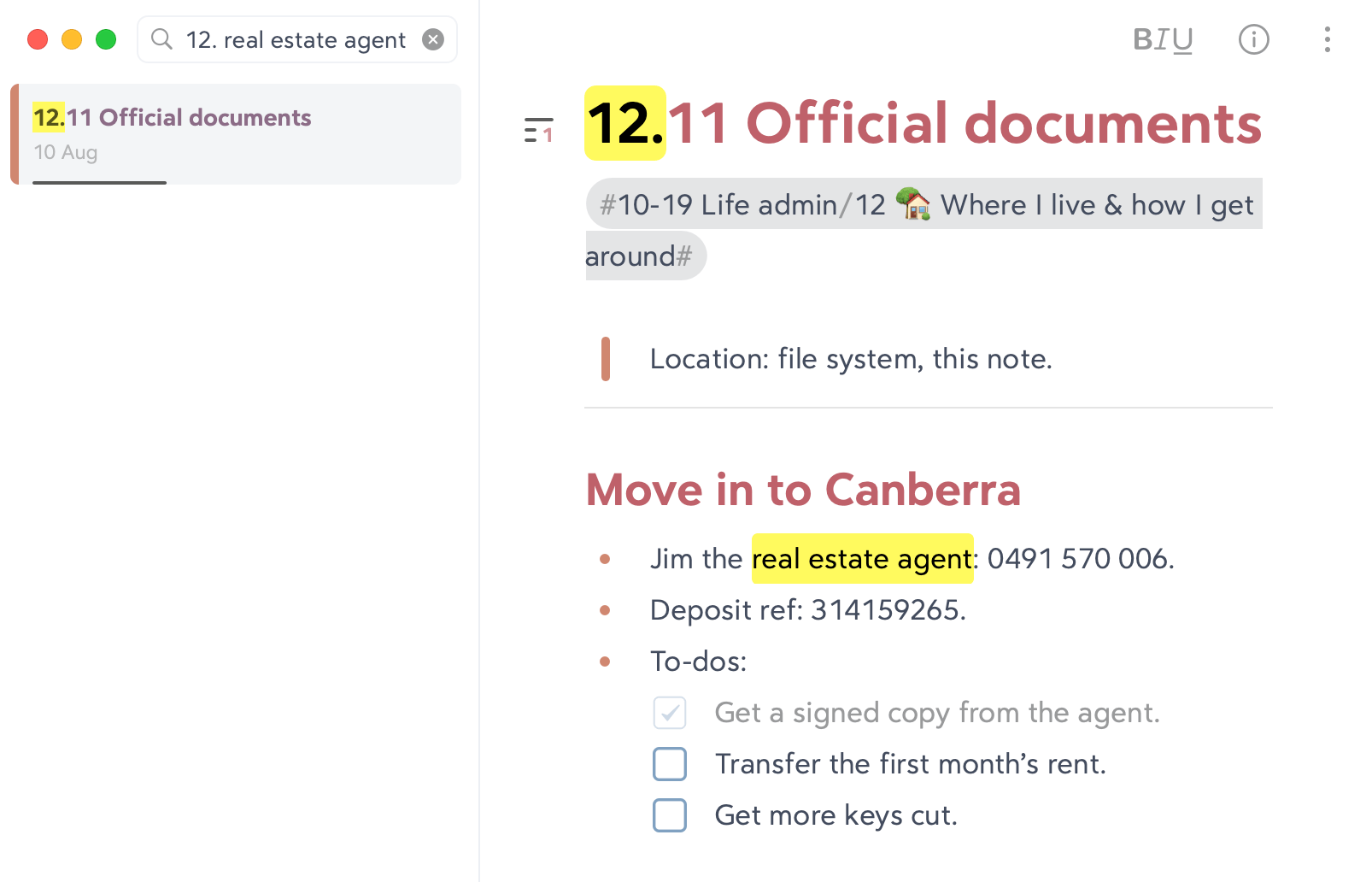
Adding metadata
The great power of notes is storing 'metadata' (information) about the item. Below are the 'metadata fields' that I often use. Invent your own to suit your needs.
I put this information directly below the title of the note, formatted as a blockquote. Just because I like how it looks.
Description
Remind your future self what this thing is about. And remember, these words will appear in a search and help you find this entry later.
Location
The location is where you will find the thing/s that the ID refers to. If it's a document I enter 'file system'. If it's an email I enter 'email'.1
Since there's so many places a thing can be in the digital world, this is extremely useful. And don't forget the physical world -- your birth certificate might be a PDF and a piece of paper in your desk drawer.
Relates to
Sometimes you want to link notes together. This relates to that.2
Keywords
To be sure that you'll find this note by using a specific word in the future, just add it to your list of keywords.